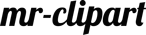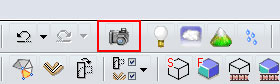
1. Picture Resolution
 Select the Button Background from the upper button bar.
Select the Button Background from the upper button bar.
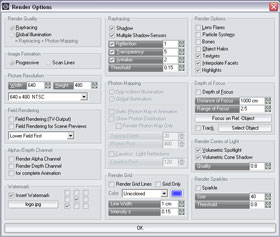
The dialog window Render Options will appear on your screen.
´
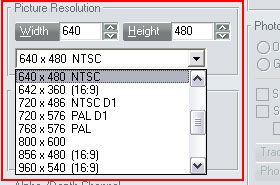
To change the Picture Resolution, select one of the resolutions from the list box, or define you own in the fields Width and Height.
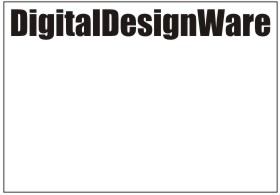
2. Watermark
(MR 3D-Designer Version XIII is required )
To protect your designs it is possible to use your own watermark for your renderings. Create a bitmap graphic with your logo in black and a white backgound.
´

This graphics as a watermark will look like this.
´
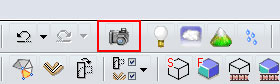
 Select the Button Background from the upper button bar.
Select the Button Background from the upper button bar.
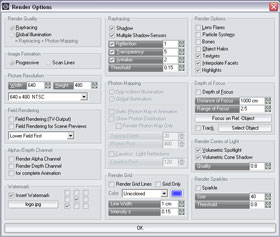
The dialog window Render Options will appear on your screen.
´
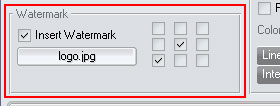
Check the box Insert Watermark in the left column and use the button among to load your bitmap file.
´
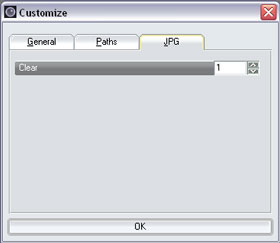
3. Change the JPG Quality
To change the qualtity of of you JPG rendering click on File > Customize from the menu bar.
The dialog window Render Options will appear on your screen.
Select JPG and set the quality in the Clear field.
( 1 for the best quality )